Ever felt limited by the physical laws governing your Sims universe? Today, we’re diving deep the Sims 4 Moving Objects Cheat – an absolute must-have cheat for me and my Sims 4 gameplay. I think you’ll feel the same way.
The move object cheat defies conventional boundaries, allowing for a level of creative freedom in both the build and live modes of your game.
Check out our guide below, and let us know what you think in the comments below.
What is the Sims 4 Moving Objects Cheat (MOO)?
The Sims 4 Moving Objects Cheat, often abbreviated as MOO, is a powerful tool in The Sims 4 that unlocks creative freedom around the movement of objects.
By activating this cheat, players can place objects in locations where they typically wouldn’t fit, layer multiple items in the same space, and adjust the height of items, providing limitless possibilities for customization and detail in both build and live modes.
This cheat is essential for players who love to delve into the intricacies of building and decorating, allowing for intricate designs and unique setups that follow no rules but your imagination. Whether you’re looking to create a dream home, set up a perfect photo, or just experiment with the game’s physics, the Move Objects Cheat is a critical cheat to know when playing the Sims 4.
How do you enable cheats in The Sims 4?

Activating the Cheat Console:
Begin by enabling cheats through the cheat console.
- On a PC – Ctrl + Shift + C
- On a Mac – Cmd + Shift + C
- On a PlayStation and Xbox – players should use the four shoulder buttons.
Once open, type “testingcheats true” to activate the initial set of cheat capabilities.
Activating the Sims 4 Moving Objects Cheat (MOO Cheat)
With cheats enabled, enter “bb.moveobjects on” into the command console. This action unlocks the full potential of moving objects, granting the ability to overlap items, place objects at different points, and break free from the grid system that typically restricts object placement.
Engaging The Sims 4 Moving Objects Cheat Cheat
Engage the cheat by holding down the alt key while dragging items. This lets you rotate objects beyond the grid lines and position stuff at the desired height or angle. From resizing objects to creating unique designs like larger tables or intricate wall art, the possibilities are endless.
Raising and Rotating Objects

Enhance your building and decorating skills by learning to raise objects to their desired height using the alt button combined with the keyboard’s numeric keys [0 or 9]. Rotate items freely for precise alignment and integration into your Sims’ environment, leveraging the alt key and mouse movement for fluid control.
Advanced Techniques

Explore advanced tricks such as combining the moveobjects cheat with other cheats like “resize objects” and “raise objects” to refine your design. Master the art of placing objects freely, from crafting elevated spaces to designing intricate layered aesthetics without grid limitations.
(See this link for a Complete List of All Sims 4 Build Cheats: Free Build, Move Objects, & More)
Changing Sims 4 Object Height With Cheats
With the cheat activated, go into build mode and select the object you want to adjust. Press the 9 key to raise the object and the 0 key to lower it. This allows you to place objects at different points in the vertical space of your room, adding depth and variety to your design. Remember, while in this mode, objects can overlap and be placed in positions they normally could not, enabling more dynamic and creative setups.
How do you unlock cheats that update your object’s state?
After enabling testing cheats with “testingcheats true,” several other objects cheat codes can be utilized to change object states for a more customized gaming experience. Here’s a table outlining different objects cheats and their effects:
| Cheat Code | Effect |
|---|---|
| bb.ignoregameplayunlocksentitlement | Unlocks all items in build/buy mode, including those locked by career progression. |
| bb.showhiddenobjects | Displays hidden objects in buy mode, including those used in the world or as part of debug items. |
| bb.showliveeditobjects | Unlocks all building objects, including those typically used in the world and not usually accessible. |
| bb.moveobjects on | Allows for free placement of objects without any restrictions from grid lines or other objects. |
| bb.enablefreebuild | Enables building on lots not normally available for editing, such as career lots or hidden lots. |
| [Object ID] then [Alt] + [9] or [0] | Raises or lowers the selected object, useful for creating multi-level designs without shelves. |
| sims.add_buff Ghostly | Turns your sim into a ghost for four in-game hours, affecting the object’s state indirectly. |
These cheats can significantly alter your gameplay, offering new ways to customize your environment and Sims’ interactions. Remember to save your game before using cheats, as they can sometimes lead to unexpected outcomes or glitches. Use them to enhance your creativity and explore new design possibilities within The Sims 4!
Free Placement and Rotation of Objects
In The Sims 4, free placement and rotation of objects can be achieved through a combination of cheats and keyboard shortcuts. Here’s a table outlining the different keyboard combinations and their effects:
| Key Combination | Effect |
|---|---|
| Alt + Drag | Freely rotate an object at any angle, not just 45-degree increments. Place an object anywhere. |
| [Alt] + [0] or [9] | Lower or raise an object when the moveobjects cheat is on. |
| [Ctrl] + [F] | Cycle through different footprint sizes like placing 1/4 of a tile at a time. |
| [Shift] + [Click] | (In buy mode) Duplicate objects quickly. |
| [Hold Alt] | While painting, and it will paint an entire stray wall. |
| [.] | Rotate object right. |
| [,] | Rotate object left. |
| [B] | Switch to the Build Mode. |
| [E] | Switch to the Eyedropper Tool (copy an object). |
| [H] | Switch to the Hand Tool (move an object). |
| [K] | Switch to the Sledgehammer Tool (delete an object). |
| [G] | Toggle the grid lines on or off in build mode. |
| [R] | Enter Design Mode to recolor an object. |
| [F5] | Toggle between the different grid sizes, from default, to half, to quarter squares. |
| [F1], [F2], [F3] | Switch between Live Mode, Build Mode, and Buy Mode respectively. |
These keyboard shortcuts, when combined with the “bb.moveobjects” cheat, allow for unparalleled control and customization in placing and arranging objects in The Sims 4. Whether you’re an avid builder or just like to tweak your living spaces, these tools can help you create your perfect Sims environment.
Wrapping Up
We hope you enjoyed this short guide to the Sims 4 Moving Objects Cheat. If you want to get a more complete list of all the different commands and hot keys for building and moving objects, check out our post titled Complete List of All Sims 4 Build Cheats: Free Build, Move Objects, & More.
I hope this list helped you learn a bit more about the Sims 4 Moving Objects Cheats!
For more of the best sims 4 mods, cc lists, and gameplay ideas click HERE and see my latest CC posts.
And don’t forget to follow me on Tumblr, Pinterest, Twitter, or Facebook or checkout my LinkTree for other fresh new content.
Other Posts You May Like: