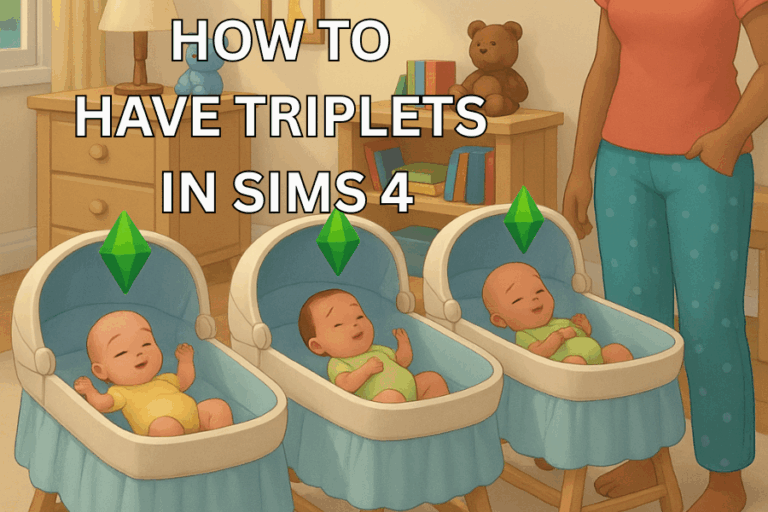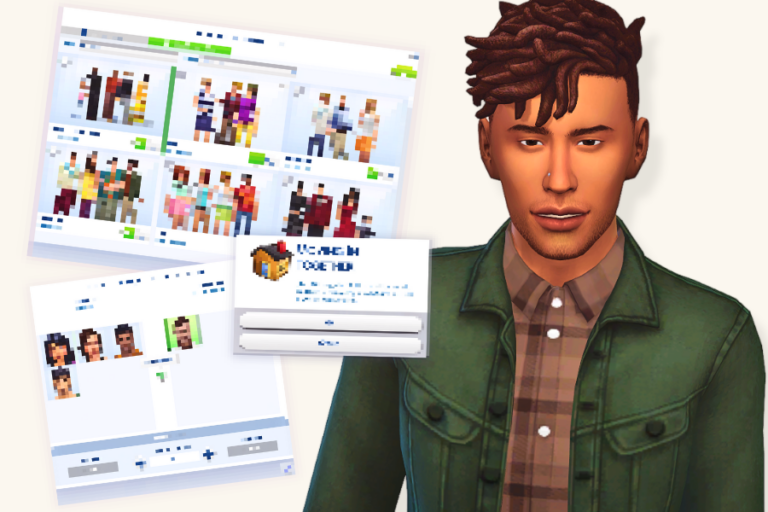How to Fix Cas.fulleditmode Not Working in Sims 4

Have you ever tried to use cas.fulleditmode in The Sims 4, and it just… didn’t work? You’re not alone!
Many players have encountered the cas.fulleditmode not working issue, which is quite annoying. And there’s little to no information on how to fix it online.
As a result, I’ve decided to compile this detailed how-to guide to give you a few possible workarounds to the cheat. This powerful cheat is supposed to unlock full editing in Create-a-Sim, but it can be fussy if you miss a step or something interferes.
Here’s a full troubleshooting guide to get you back to editing your Sims like a pro.
READ NEXT: How to Get Sims ID in Sims 4
✅Pre-checks
First, before we dive into the solutions below, conduct the following prechecks:
Enable testingcheats true before entering the cas.fulleditmode command. You’re good to go after receiving a “Cheats Enabled” confirmation.
Ensure there are no spelling mistakes or errors in your typing. The correct commands are cas.fulleditmode and testingcheats true. Any spelling mistakes will prevent the cheat from working.
Ensure you’re on live mode for the cheat to work.
Sims 4 Cas.fulleditmode Not Working Fixes
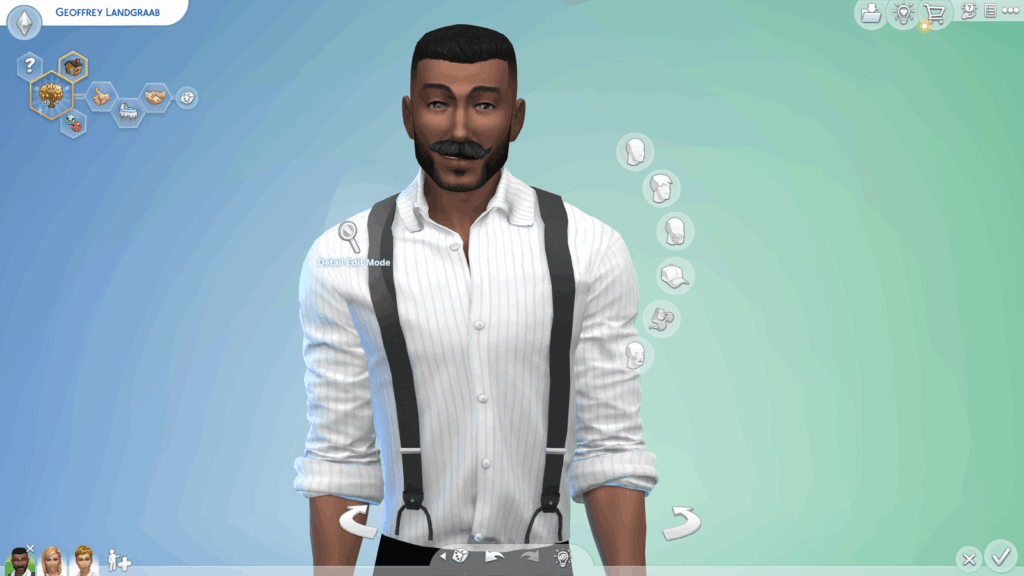
Here are some proven solutions to ensure the cheat works in the game:
Enable Cheats Properly

The Cas.fulleditmode won’t do anything if you don’t follow the correct steps to enable cheats. These are:
Press Ctrl + Shift + C (Windows) or Command + Shift + C (Mac).
Type:
testingcheats trueAnd hit Enter.
Then type:
cas.fulleditmodeAnd hit Enter again.
Hold Shift, click on the Sim, and select Modify in CAS.
If you skip the testingcheats true step, the cheat won’t work! You must shift-click on the Sim to bring up the Modify in CAS option. I have a detailed guide on How to Edit Pre-Existing Sims in Sims 4, and you can also watch tutorials online!
Shift-Click Your Sim

In most cases, you’ll find the Sims 4 cas.fulleditmode not working because players don’t shift-click their Sim. You must press shift while clicking on your Sim to bring up the Modify In CAS option. Failure to do so will cause the cheat not to work.
Try a Different Order

Sometimes, the cheat doesn’t register properly, depending on when or what you enter it. For instance, you can try a different command, such as testingcheats on and CAS.fulleditmode. In this case, we’re using “on” instead of true and “CAS” in capital letters instead of small.
Press Ctrl + Shift + C (Windows) or Command + Shift + C (Mac).
Type:
testingcheats onAnd hit Enter.
Then type:
CAS.fulleditmodeAnd hit Enter again.
Hold Shift, click on the Sim, and select Modify in CAS.
Alternatively, you can try doing it right after loading your save:
Load into your household.
Pause the game immediately.
Enter the cheats:
nginxCopyEdit
testingcheats true cas.fulleditmode
Shift + Click the Sim > Modify in CAS
This method often fixes the issue if the cheat wasn’t working mid-game.
Restart The Game

I understand that restarting your game can be annoying, especially when you’re deep into storytelling, but sometimes it may be the only thing that works! Follow these steps:
Press ESC on your PC
Click Save Game and choose the save file.
Press OK.
Press ESC again, and click Exit Game.
Now, launch Sims 4 as you normally would and load up the saved household.
Try using the cas.fulleditmode again and see what works.
Check for Conflicting Mods

Mods are an awesome way to add realism and boost storytelling. However, some can mess with cheat functionality, especially script-heavy mods. I personally avoid using script mods as much as I can because they can easily affect so many aspects of the game.
But when I use script mods and encounter problems, I’ll first remove them from my mods folder because they conflict with gameplay 99% of the time. To do this:
Move your script mods from your Mods folder to your desktop.
Restart the game without these mods.
Try using the cheat again.
If it works, it means the script mods conflict with the game. You can try downloading an updated version of the mod and testing the cheats again.
A few examples of script mods are MC Command Center (MCCC), Wicked Whims / Wonderful Whims, UI Cheats Extension, and Slice of Life by KawaiiStacie. If there’s nothing wrong with your script mods, move on to the next solution.
Clear Cache Files
Corrupt cache files can cause weird glitches in your gameplay, including broken cheats. Follow these steps to clear cache files
Go to:
Documents > Electronic Arts > The Sims 4Delete:
localthumbcache.package
Everything inside the cache folder (if it exists)
Don’t worry, as this won’t touch your saves or Sims.
Repair the Game Files

If your game files are damaged, cheats might not work as expected. Here’s how to repair game files if you’re using the EA App:
Open your Library.
Click the three dots next to The Sims 4.
Select Repair.
If you’re using Origin:
Right-click The Sims 4 in your Library.
Select Repair Game.
Let it run—this can fix broken core files.
Use a Mod Instead
If you regularly need full CAS access, consider using a mod like MC Command Center. It allows full editing, story progression, and more without entering cheat commands.
Conclusion
The cas.fulleditmode cheat is a favorite for a reason, but it only works when everything’s in order. This guide should get you back to creating and customizing Sims exactly how you want!
You can leave any replies or thoughts below!