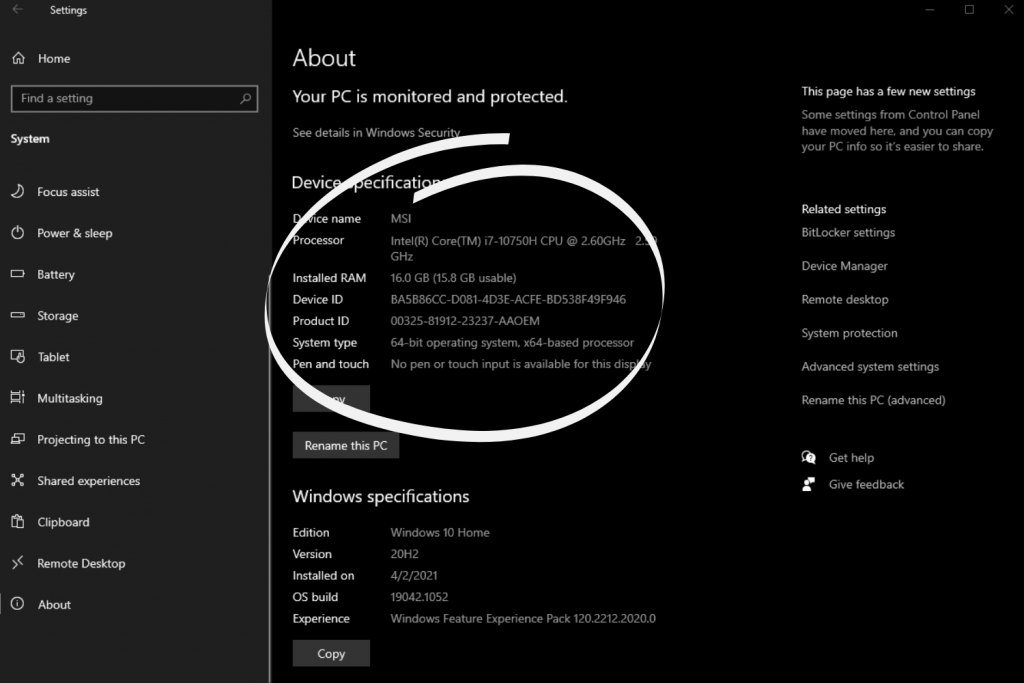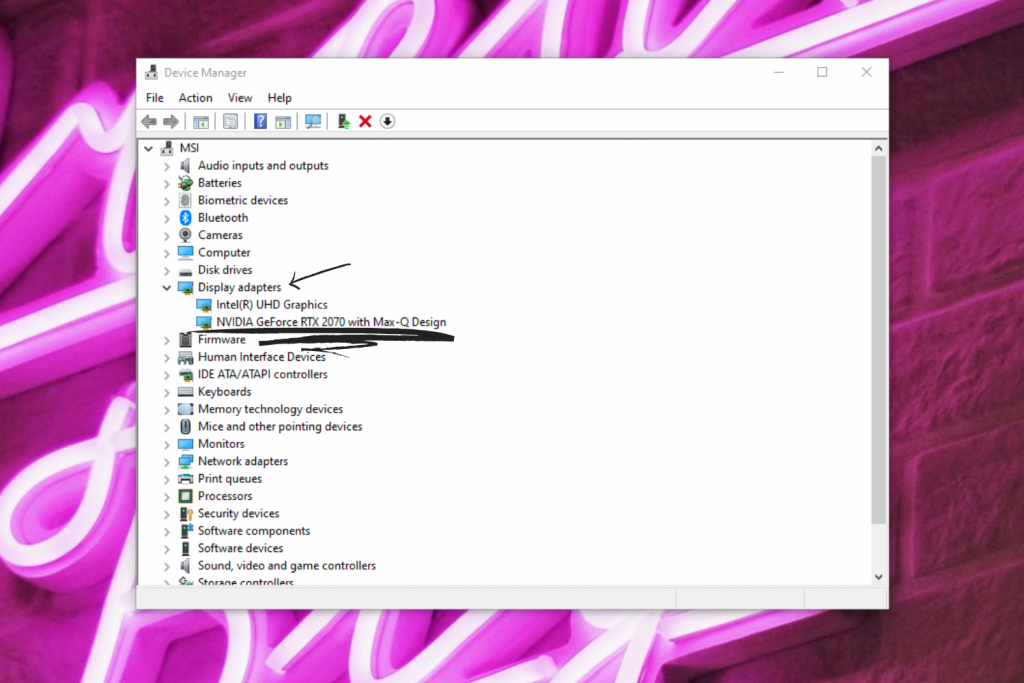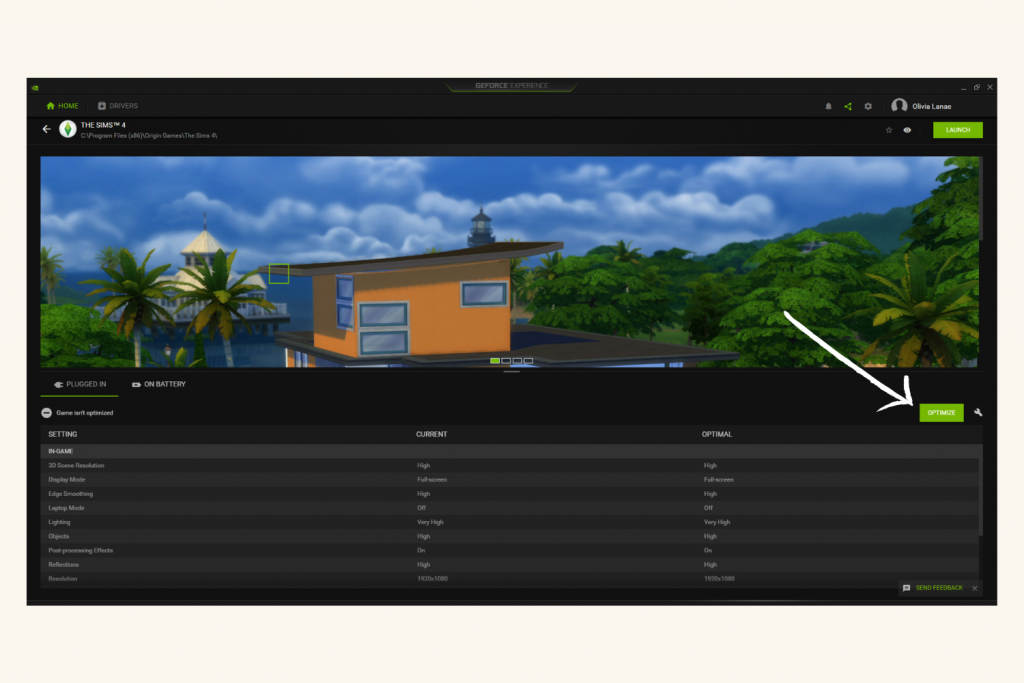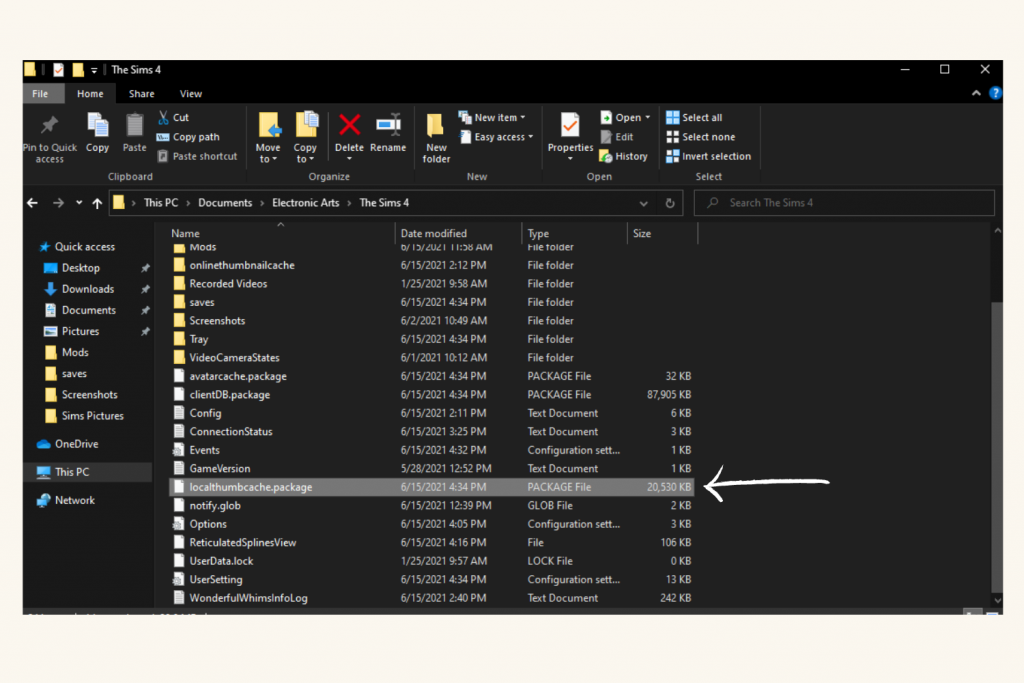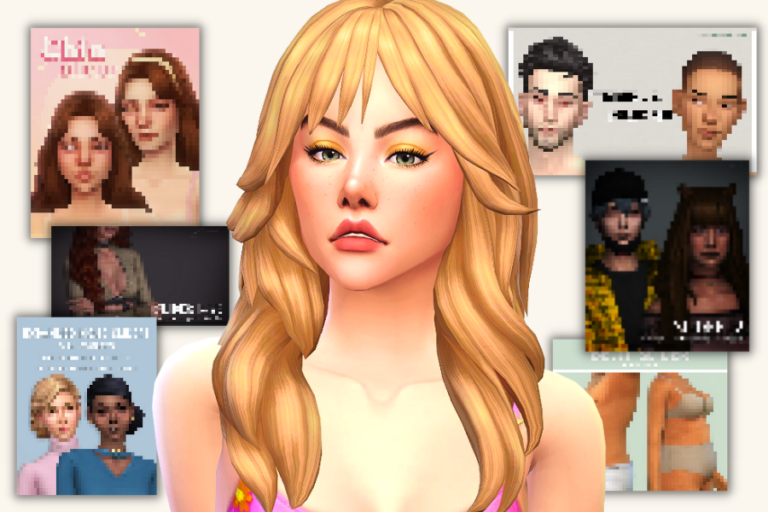How to Fix Your Laggy Game with The Sims 4 Simulation Lag Fix Mod
Does lag in your sims 4 game make you want to chuck your computer at a wall? Me too. Here’s everything you need to know about the sims 4 simulation lag fix to get rid of lag for good!
Want to save this post? Click here to pin it!
Game Lag is so infuriating and all too common! To save our sanity, I did a little research and found the answer to our lag problems.
If you want to fix simulation lag in sims 4, first check that your computer meets the minimum requirements to play the sims 4. Then optimize your graphic settings to fit your computer’s specs. If you’re still experiencing lag, get the simulation lag fix mod which will modify your game’s time speeds to eliminate the clog that happens when there are too many autonomy requests.
Now, let’s look into where you can find the sims 4 game requirements, your computer’s specs, plus where to download the simulation lag fix mod.
*If you’re just here looking for the sims 4 lag mod, you can scroll down to the very last question on this post and you’ll find the download link and instructions there.
This post is all about the sims 4 simulation lag fix.
Simulation Lag Fix for Sims 4 in 2022
What is Simulation Lag?
Simulation lag can look different for each player depending on the specific problem. But to put it simply, simulation lag is when your sims become unresponsive for a long period of time, time goes slow even on speed 3, or the clock will switch back to the past. The time issue happens frequently during the middle of the night around 3 or 4 AM.
Why is my Sims Game so Laggy?
You can have a top-of-the-line gaming computer and still experience lag. Talk about frustrating! When it comes to your sims game, the problem isn’t always your computer. Sometimes, it’s the game itself. Here are the common reasons your sims game is lagging:
- your computer doesn’t meet the minimum requirements to play sims 4
- your computer can’t handle that many expansion packs
- your graphics settings are too high
- you have too many save files
- you have too many mods or too much cc
- your mods or cc are outdated
- you need to clear your game cache
- you need the sims 4 simulation lag fix mod
Now, let’s figure out which one of these problems is the culprit of your game lag.
Step-by-Step Guide to Fixing Sims 4 Simulation Lag
Your sims 4 lag could be caused by several different problems: a low-end computer, graphic settings, mods & cc, game cache, or the game itself. Let’s go through each of these one step at a time to determine whether they are creating our laggy game.
1. Compare the sims 4 minimum requirements to your computer specs:
- Here are the sims 4 minimum & recommended computer requirements
- How to find your computer’s specs on Windows 10:
- Go to settings through the Windows start menu
- Click on System
- Looking at the left-side menu, scroll down & click About
- On this page, you’ll find information about your CPU & RAM.
- To determine your GPU, type & open device manager in Windows Search, find Display Adapters, and your GPU will be listed there.
2. When the sims 4 cats & dogs came out, my game got soooo slow. It was unbearable to play. I couldn’t figure out what had happened. I honestly thought there was something wrong with that particular expansion pack. After doing hours of research, I discovered that my computer could no longer handle the load of all my sims 4 expansion packs. 🙁
- To see if this is your problem, try uninstalling all or a couple of your expansion packs and see if your game runs any better.
- If the expansion packs are the problem, you’ll need to either invest in a better computer, upgrade your current computer with a better graphics card, play on lower graphic settings (see step #3), or play without the expansion packs altogether.
3. If your graphic settings are too high for your computer, they may be causing your game to be slow and clunky. Based on your specific computer, you’ll need to play around with this, but here’s how to optimize your graphics for the sims 4 so the game will play smoother:
- First, check to see if your graphics card comes with a program that optimizes your games for you. For example, I have an NVIDIA graphics card, so I have a program called ‘GeForce Experience‘ that allows me to optimize my games automatically and manually.
- If you don’t, launch your sims game, click into the menu, and open ‘game options.’
- In your graphics options, lower the graphics quality to either low or medium and uncheck ‘uncompressed sim textures’ and ‘post processing effects’
- If you’re still having issues, try reducing the lighting and shadow effects.
4. If you’re anything like me, you probably have lots & lots of save files. It doesn’t help that I’m also constantly downloading other people’s save files. All of these save files can take a toll on your game. To delete sims 4 save files:
- open your sims 4 game
- click on load game
- click on the ‘x’ of the saves you no longer play with and click the checkmark when it asks if you’re sure.
- *make sure that you’ve saved any houses or households to your library or uploaded to the gallery before deleting the save or else you’ll lose them forever!
5. I have an entire tutorial on cleaning out and organizing your mods folder coming soon, but until then, here’s the easiest way to test if you have too many mods and cc in your sims game:
- create a new folder on your desktop entitled ‘my mods’ or something along those lines
- navigate to your sims 4 mods folder, cut everything inside, then paste it in the ‘my mods’ folder you just created
- your mods folder should now be empty unless you chose to copy & paste. If this is the case, you can now delete everything in your mods folder.
- then clear your cache (see step #6) and see if your game is running better without them.
- If your game does run better with the mods removed, your options are to clean out your mods and cc keeping only your favorites, check for updates (see step #5), or play without them. As a modding obsessed gamer, that last option really depresses me to even type.
6. Mods and CC can become outdated and break when EA updates the game. These broken mods can cause really weird and crazy problems with your game. Here’s what you need to do:
- If you only have a few mods, go to the place you originally downloaded the mod and see if there’s an updated version.
- If you have lots of mods, I recommend visiting this post that links the latest sims 4 mod tracker with broken and updated mods. You can use ctrl + f to find each of your mods and look for an update.
- Every time there’s a sims 4 game update, I type something like ‘sims 4 june 2021 update broken mods‘ into google. This typically brings up a sims forum where a wonderful simmer has listed all of the broken and updated mods for that particular update.
- If any of your mods haven’t been updated in years and they seem to be causing a problem, I would ditch them entirely. You can always look for an alternative or another modder who may have updated it on their website, but you may have to do some digging.
- One more SUPER important tip: always be sure to read through each description of the mods you’re downloading to check for mod incompatibilities. For most mods, the mod creator will let you know if the mod doesn’t work with another mod. If you run both mods at the same time, it could break your game.
7. Every single time I go to play the sims, I clear my game cache. It’s a simple thing you can do to fix a multitude of problems. Here’s how to clear your sims 4 game cache:
- navigate to your sims 4 folder (this is typically in Documents / Electronic Arts / The Sims 4)
- delete the localthumbcache.package file
- navigate to your cache folder and delete everything except the folder itself
- navigate to your cachestr folder and delete everything except the folder itself
- find the onlinethumbnailcache folder and delete it (if you don’t play online, you may not have this folder)
8. If you’ve done all of these things and you’re still having weird issues with your sims, like head bobbing and time issues, download the sims 4 simulation lag fix mod. All of the details and instructions are in the next section.
Where Can I Download The Sims 4 Lag Mod?
Over the years there have been many different sims 4 lag mods released by mod creators. The mod I used for a long time was the simulation lag unclogger. Unfortunately, it stopped working for me and it hasn’t had an update in a while.
Luckily, looking through the comments on that mod led me to the sims 4 simulation lag fix mod by srslysims. It fixes a lot of those common simulation lag complaints such as your sims doing nothing for hours on end, the sims head bobbing, time slowing down even when on speed 3, and the clock going back to the past.
To download the sims 4 simulation lag fix mod:
- follow the link below
- scroll down to ‘download @ simfileshare’
- click download
- find the compressed folder in your downloads
- extract the file
- drag the extracted file into your mods folder
DOWNLOAD THE SIMS 4 SIMULATION LAG FIX MOD
*I did want to mention that on the simulation lag fix mod’s page, srslysims does say something about also using the simulation lag unclogger in conjunction with their mod since they actually do two different things. However as I said before, the simulation lag unclogger mod hasn’t been updated so until an update happens, I can’t recommend it.
If you learn better through video, here’s a great video I found talking about sims 4 simulation lag fix:
Please feel free to leave me any questions you may have in the comments below or let me know if you’ve found any sims 4 lag mods I should test out. Happy Simming!
This post was all about Sims 4 Simulation Lag Fix.
Other Posts You May Like: